optionRuler - help - Directa
Updated August 7, 2019
With the optionRuler, Directa's platform for negotiating options integrated in the dLite web trading platform, in addition to the usual operations, it
also allows to run simulations by setting strategies for buying or selling options in a way more consistent with your price expectations.
| After the necessary authorization to operate on the options market, by logging into our trading site and then going to: INFO > ADDITIONAL ACTIVATIONS AND VARIATIONS > 5a.Additional Activations > r. Options), the customers will find the link to access the optionRuler at the first entry of the menu that opens under Directa's icon. |
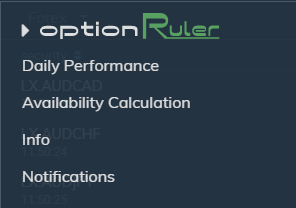 |

You can get back to the grid view just by clicking again on one of the same icons.
Again in the top menu, from left to right(see the grid view image below), you will find indicated the following information:
- description of the underlying asset, which determines which options will be tradable. Currently in the image below we can see the FIB and the MINIFIB of the closest expiration dates respectively. At the moment, Directa offers the negotiation of MIBO and Eurostoxx50 options.
- quantity of the owned underlying asset, with the relative purchase price
- last price
- daily trend
- quantity and the price of the best buy and sale.
The Grid
We will now illustrate all of the components and functionalities of the Grid.
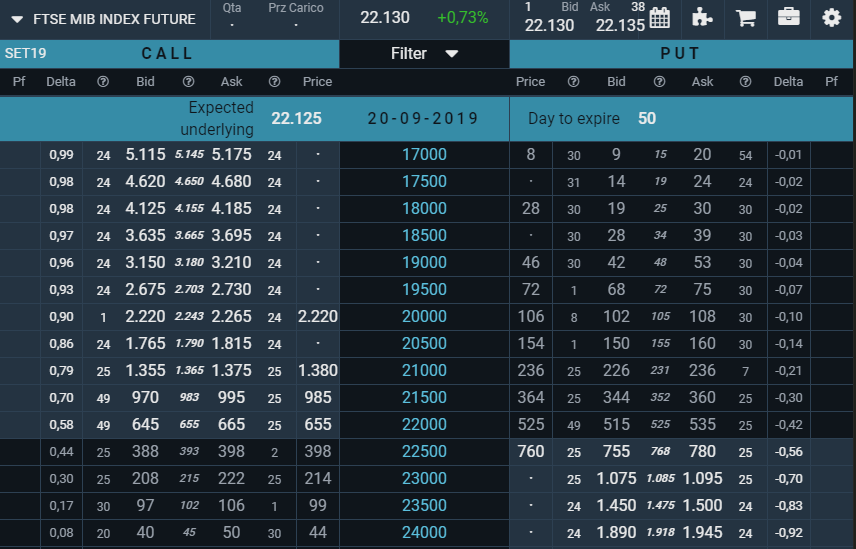
It is divided vertically into three sections, which show, from left to right:
- Call options data
- the strike price of the Call and the Put options
- the Put options data.
Let's see the contents of each column, considering the Call section, from left to right (mirrored from right to left for the Put section).
1. Possible quantity of that specific option. Positive values indicate a "long" position, negative values a "short" position.
2. Delta of the option, which can take a value between 0 and 1, if it's referring to a Call, and between -1 and 0 if it's referring to a Put. This value reflects the sensitivity of the change in the option premium compared to the price of the underlying asset; it remains close to 0.5 for the ATM * options, while it will take on a values close to 0 for those strongly at OTM* and, vice versa, values close to 1 for those at ITM*. It is automatically recalculated as the estimated price of the underlying asset changes.
3. and 4. Number of bids and the price of the best purchase offer.
5. "median" Price of the option. The constant presence of the Market Maker on the book has the dual functionality of guaranteeing both the liquidity of the options and a correct evaluation of the intrinsic value of each of them, which is calculated as the average price between the best purchase price and the best sale price of the option, thus providing the best approximation possible.
6. and 7. Number of bids and price of the best sales offer.
8. last Price on the exchange market.
9. Strike price is at the top of the column, expiration date of the options.
Next to the latter (to the left hand side in the Call section) the estimated price of the underlying asset at expiration is indicated: it is the best approximation of what will be, based on current prices, the value of the underlying at the options'expiry date. It is calculated and displayed on the header line of each expiration shown. The estimate differs from the actual current value of the underlying (in the case of MIBOs from the value of the FTSMIB index) as it takes into account any presumed and distributed interests and/or dividends before the options expiry date.
Right above the strike prices column we also find the button that allows the opening of the filters to be used to indicate which deadline to show in the grid and what range of strike,price to consider for options. The range is automatically proposed with 20% less or greater than the price of the underlying.

*ATM: at the money - ITM: in the money - OTM: out the money
Order form
The purchase or sale of an option and/or the underlying future takes place through the order form (1), which is opened by clicking on the option's row (2) or, in presence of the underlying asset in the portfolio, on the boxes containing the quantity and the purchase price of the same (3).
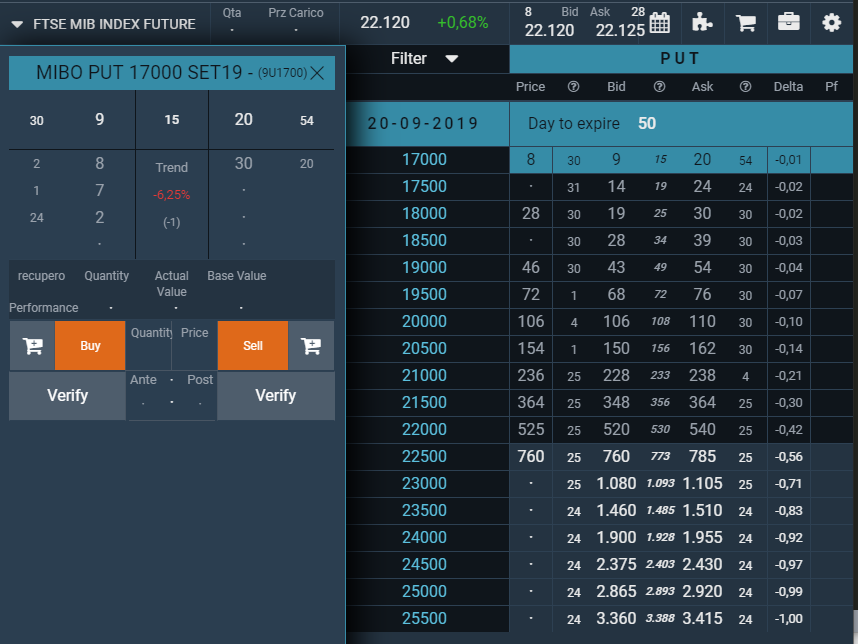
| Now, let's see the card in detail, with the help of the reference numbers visible in the image on the side. 1. It is the header of the card. The description and the Directa's alphanumeric code of the requested instrument are shown, in addition to the "X" which allows to close the card itself. 2. Number of bids and price of the best purchase offer, median price and lastly, the number of proposals and the price of the best sales offer. |
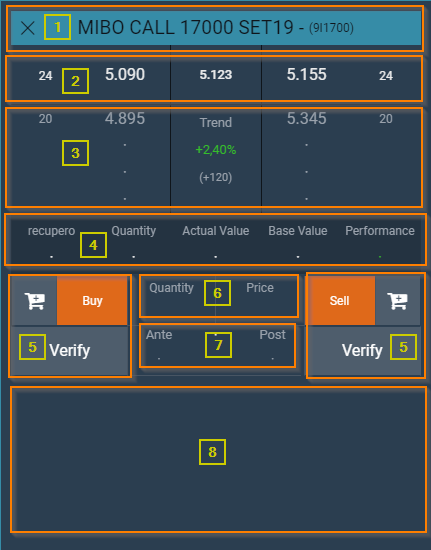 |
3. The remaining best purchase prices (left side) and sales (right side) up to the fifth level. The central area is instead valued with the daily trend , calculated on the median price, expressed in percentage points and in relative points.
4. If the instrument is included in the portfolio the most important data of your position are shown.
- Commitment: it is the total value to be paid, in the case of a positive sign, or that you will receive, in the case of a negative sign, for the closing of a single position. It is necessary to express it in unitary terms because for a very balanced options portfolio in terms of bullish and bearish positions it may happen that the partial position closing will free liquidity, while a total position closing could further engage them.
- Quantity : the number of contracts bought (positive sign) or sold (negative sign).
- Current value: is the equivalent value in euros of the current position valued at the median price of the moment. In case of impossibility to calculate a median price (lack of bid or ask) the reference price of the previous stock exchange day will be used.
- Purchase price: is the total value in euros of the current position valued at the average purchase or sale price (average execution price), including commissions.
- Gain/Loss : is the theoretical gain or loss of the entire position in the event of total position closing at the median price (or reference price, if the median cannot be calculated).
Each of them has a different behavior, and more precisely:
-
 adds an order to the "pending" orders cart/list. pending (Parked) orders are only registered on the platform and will not go through to the market until the customer specifically requests so.
adds an order to the "pending" orders cart/list. pending (Parked) orders are only registered on the platform and will not go through to the market until the customer specifically requests so. - Verification allows you to simulate and verify the impact of the execution of the purchase order (left side) or the sale (right side) on the availability of the customer.
- Buy/Sell allows you to place the order and send it to the market, subject to verification by the Directa's server. Given the type of the options market, each order requires a further mandatory confirmation by the customer.
6. These are the two fields where the order quantity and price are indicated. The quantity can be entered manually or, in the case of an option already present in the portfolio, by clicking on the quantity held (point 4). The price can be entered manually or set with a click on any price shown in the 'bid/ask' or book, including the median price (points 2 and 3).
7. Is the area where the previous availability, the total commitment and the availability following the order subject to verification are shown. A negative commitment will lead to an increase in availability, while a positive commitment will decrease. It is possible to request the verification several times, by changing each time the quantity and the price of the potential order, without any risk of placing the order in the market.
8. Is the area dedicated to the list of the "live" orders available for that option/future.
Calendar and Strategy
The Calendar view allows you to compare the median prices of the call and put options of different expiration dates.
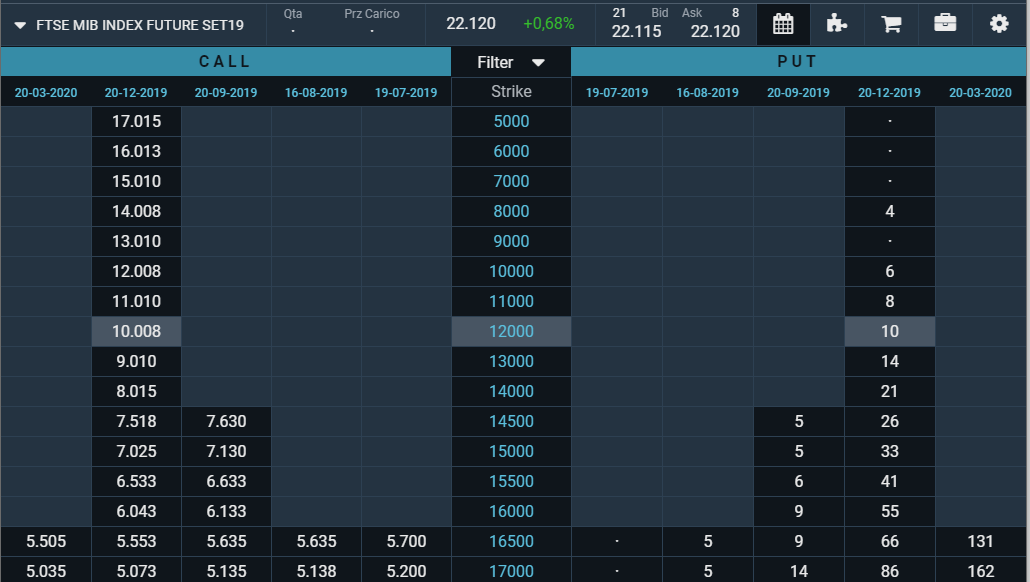
The Strategy view allows you to evaluate the profitability of the strategies you've set.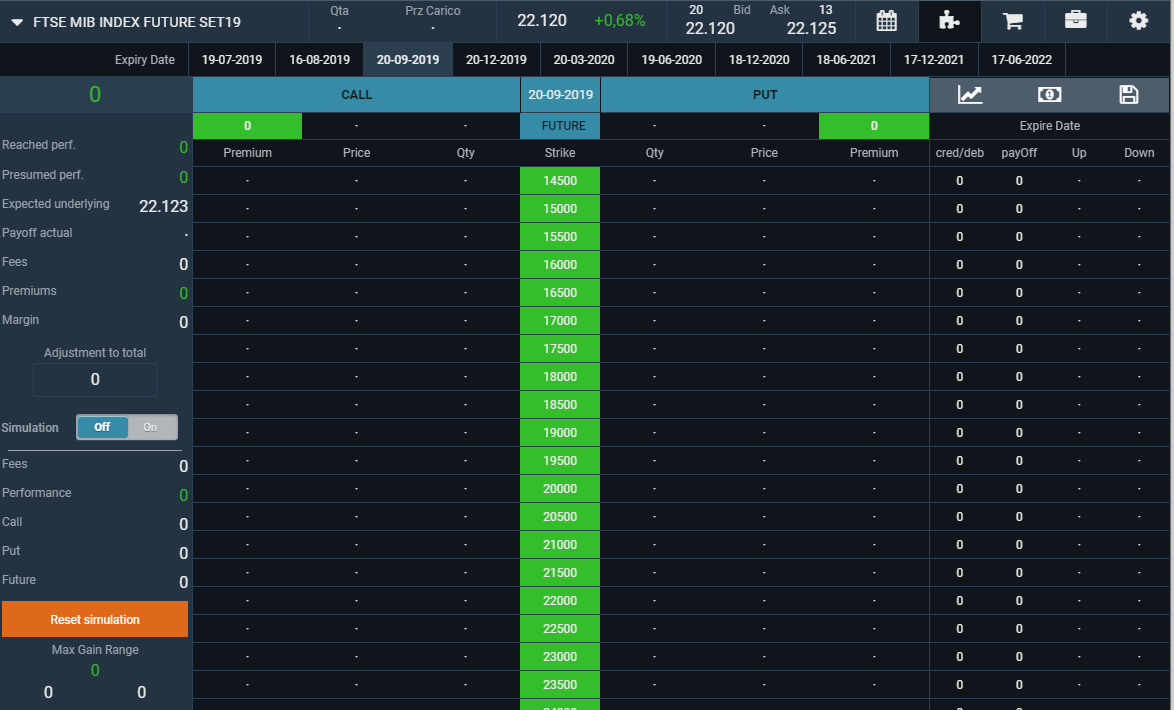
to see how it works go to: optionRuler - 0ptions strategy simulator, freely accessible to everyone also from the home page of this same site, and just click on the info icon to go to the "help" page.
Order List - Portfolio
The button with the cart icon opens the view containing the precompiled and the so called "parked" or pending orders.
When the strategy results are considered satisfactory, it's possible to place them on the market one by one in a simple and fast way, through the send button available next to each one of them.
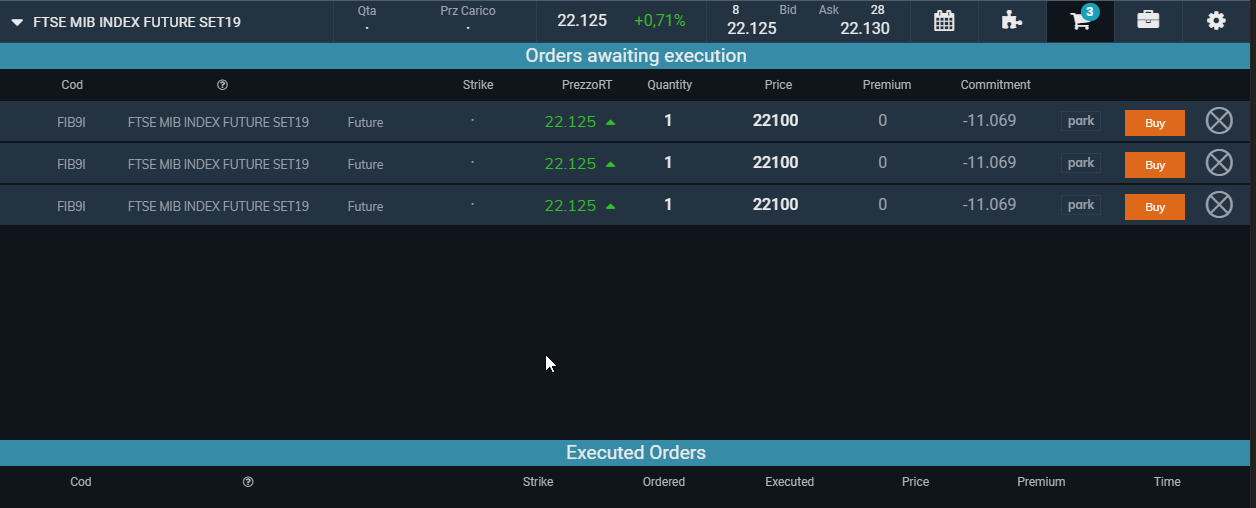
By clicking on the X at the right end of the row you can just as easily delete it.
On this tab, an order for the recommended operations to keep the margins low will also appear during this phase.
The next button, the penultimate on the right, opens the portfolio tab.
Settings
| The last button(cogwheel icon) at right end of the top menu gives access to a dialogue window in which it's possible to set a number of attempts for the execution of the given orders, spaced by a "tick", and the desired time interval between one and the other. You need to "turn on" the search in order to then be able to drag the two cursors to the chosen values. You can also access the "Help" (on/off) as well as the Release Notes. |
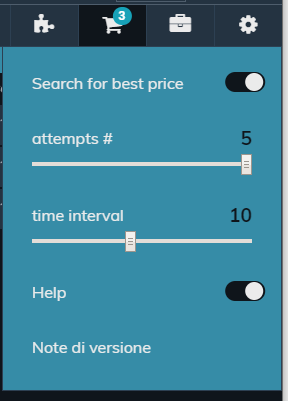 |